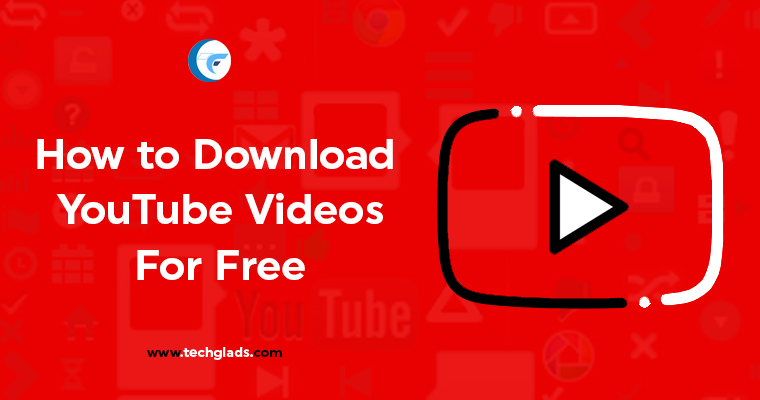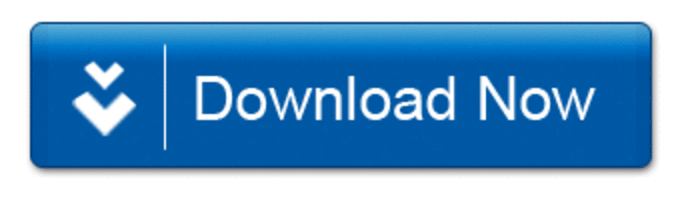Videos on YouTube can be downloaded using different ways. You can use whichever way is convenient and easier to you. The best thing is that any YouTube downloaded video can be watched later without any internet connection whether you are accessing over the laptop, PC or mobile. YouTube is getting updated day by day and recently they have updated the YouTube Policy as well. Below we have mentioned the best out of rest methods to perform the same. Let’s see all of them one by one
4 Simple Ways to Download YouTube Videos for Free
- Editing the URL
- Using Third Party Website
- YouTube Video Downloader Software
- Download Offline (Alternative)
Way 1: Editing the URL
This being the most popular technique to download any video from YouTube. Follow the below instructions to download the YouTube Videos for Free just by editing the URL.
- Open YouTube, and search for the required video.
- Go to the URL in the address bar, you’ll see for example, https://www.youtube.com/watch?v=4LtLgxtfC14
- Delete https://www. (Along with dot) and replace it with ss. The URL now will appear like
ssyoutube.com/watch?v=4LtLgxtfC14. Press Enter. - An intermediate site like savefrom.net will open showing the YouTube URL you want to download. If it doesn’t show the YouTube URL, then you want to place the YouTube Video URL in the box as shown in the below image.
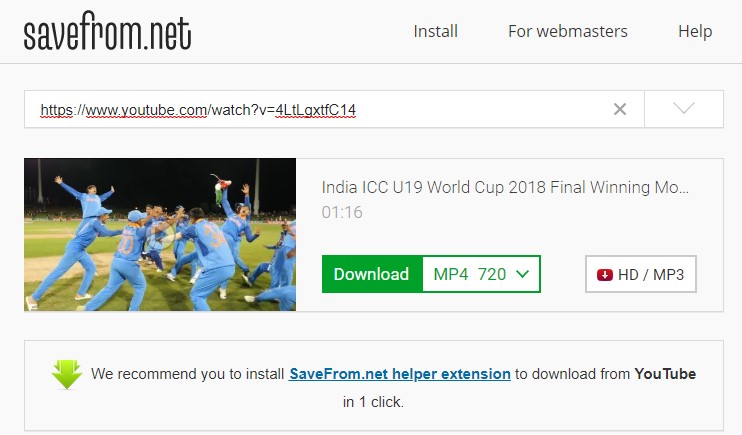
- Before you click on the download button, select the file format and quality you want and then click on the download
- The video will be downloaded on your device.
Way 2: Using Third Party Site
There will be many websites that allow you to download or convert YouTube videos to various formats ONLINE. This means you don’t have to actually download any software on your device. If you find this as an easy way out and helps you in storing additional save then give it a try.
- Go to YouTube home page and fetch the video you want to download. Land on the exact video page which you want to download.
- Copy the URL given in the address bar.
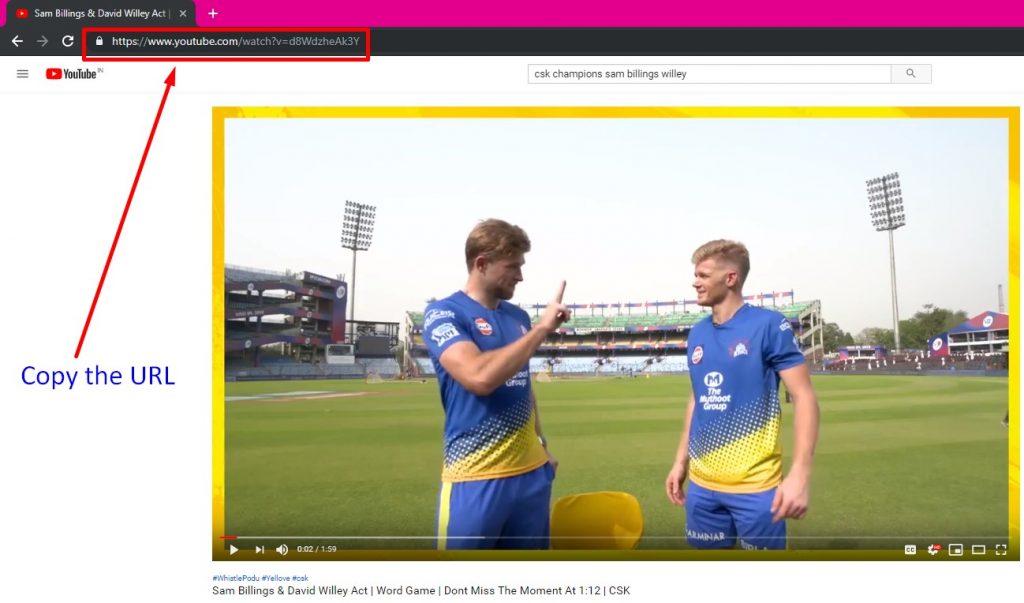
- Open Google and search for any online YouTube downloader site. You can try (www.keepvid.pro). It’s a simple and quick one.
- Paste the copied URL in the given box of keepvid site.
- Before you start downloading select the file format and quality
- Click the download button.
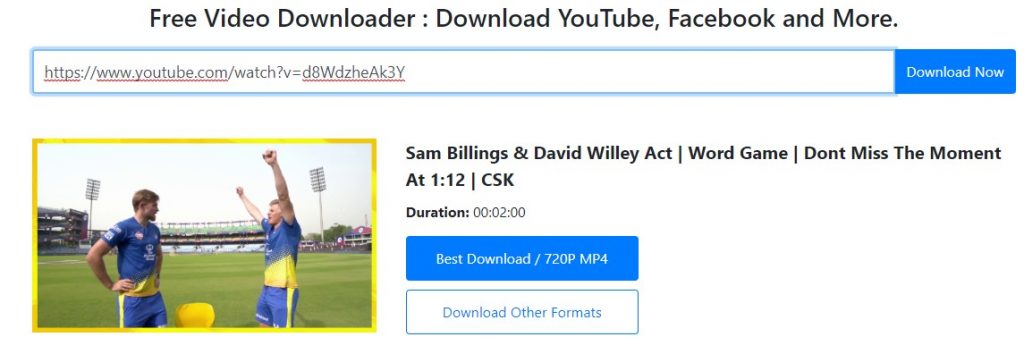
- If download does not start automatically. Simply right-click on the Best download button beneath the video and select- Save link or Download link as option. Choose the preferred location on your device and click save.
- If you are trying on mobile then touch and hold the download button and select Download Link.
- Finally, the video is downloaded.
Way 3: YouTube Video Downloader Software
There are many software’s available for downloading YouTube videos. You can go in for YouTube Downloader.
Click Here to download YouTube Downloader Software to download the YouTube Videos to your computer for free.
- Download and Install YouTube Video Downloader.
- Open YouTube, and search for the video you need to download.
- Copy the complete URL from the address bar
- Open YouTube Video Downloader
- Paste the URL in the given link box or click on paste link (depending on which YouTube downloader you are selecting)
- Select the format and quality of the video. MP4 format and high-resolution quality is a good combo
- Click on browse option and select the location where you want to save the video.
- Finally, click Download.
- Now Your download is ready to stream offline.
Way 4: Download it Offline (Alternative)
The above 3 options are well suited and much feasible for laptop or PC. But when it comes to downloading the videos on your smartphones the best option is to download the videos which can be later watched offline. The video won’t be downloaded manually on your phone, it will be just available offline. This means that you don’t require an Internet connection to view them. Let’s see how to carry on the same.
- Open the YouTube app on your mobile.
- Search for the required video
- Once it uploads and starts playing, click the download arrow beside the like, unlike and share icons in the YouTube Application.
- The video will start downloading. Once the download gets complete, a tick mark will be replaced on the download sign.
- Go to your account section on YouTube and check out them under Offline videos. You can play them at any time without an Internet connection.
- This option is only available in the YouTube Mobile Application.
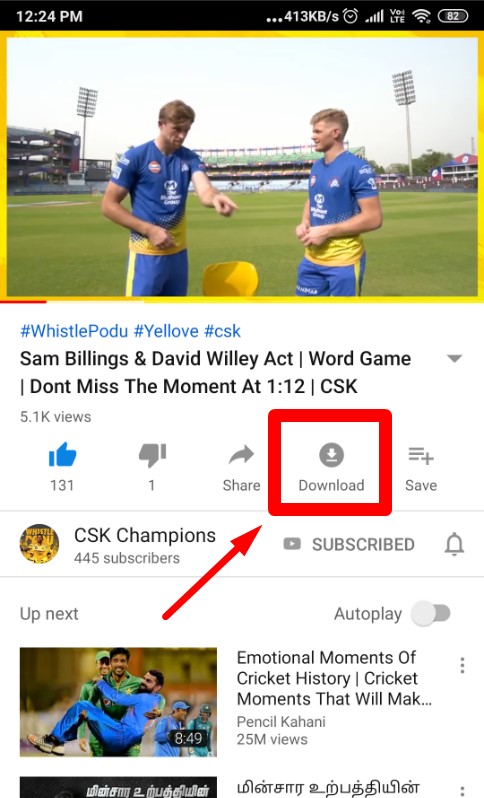
Note: There are certain original videos that are prohibited from downloading and will have a cross sign on the download arrow. Such videos can’t be downloaded offline.
Other Related Posts:
Are you a vlogger doing more videos daily about the trending technologies and uploading in your YouTube channel. Then using Wondershare Filmora 8 you can do more with your videos, that is you can create/tinger your videos with the more attractive effects and publish them in your channel.
Download WonderShare Filmora 8 Full Pack for Free