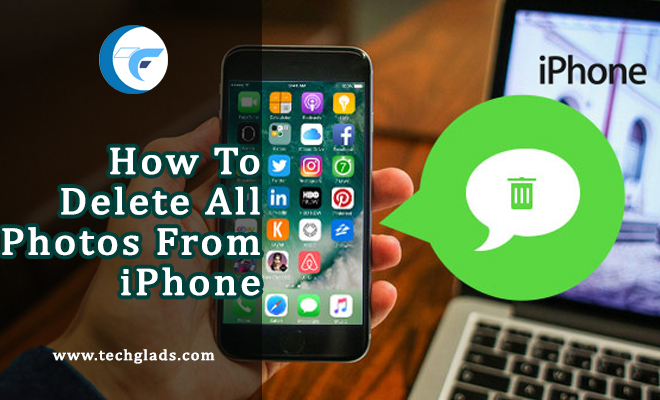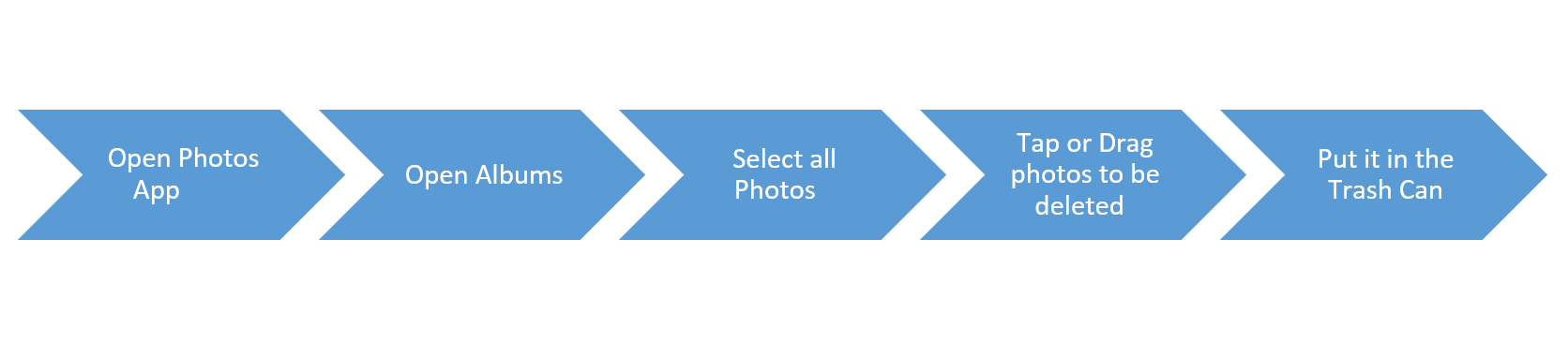Apparently, iPhone won’t let you go out of space until and unless your stuff has cluttered its storage for a very long time. In any case, we would certainly like to free up unnecessarily occupied space for better fetching of our content and also from a privacy point of view. Deleting photos from iPhone is pretty much easier and just can be accomplished in a few steps. Moreover, you can either delete your photos one by one or just select in bulk and get rid of them in one go. This article will help you in deleting your iPhone photos in 3 ways. Choose the one which is most appropriate and convenient for you.
So grab your iPhone and follow the steps given below to quickly eliminate your photos.
-
Deleting iPhone photos using simple select, drag and drop feature
For a quick walkthrough:
Let’s follow all the steps briefly
Step 1: Open the Photos App
Step 2: Open the Albums folder at the bottom right corner to load all the photos on your iPhone. In case your photos are on iCloud Photo, open the All Photos Album.
Step 3: At the upper right corner, tap the select option
Step 4: You can either choose individuals photos by selecting and holding them or choose them in bulk by simply slide down your finger across them.
Step 4: Once you have selected the photos to be deleted, hit the trash icon placed at the lower left corner.it gives you two options: delete or cancel. Cancel will undo the selection and delete will remove the photos from your album and put it into the trash.
Step 5: Similar to the Recycle Bin on Windows, the trash to keeps the deleted photos for a certain period of time until they are forcefully deleted from here too. To remove your photos permanently from the device, go to the Albums option à select the recently deleted option à select and tap delete all option displayed at the lower left corner (you can select and recover back your photos too).
This process completely deletes all the photos residing in your iPhone storage. If the photos are not deleted from the trash, it remains there for around 30 days.
-
Deleting iPhone photos using Mac
It’s possible to delete all your iPhone Photos using Mac. To begin with, ensure that both your Mac and iPhone are connected to the iCloud photo library.
- Open the Photo app on Mac
- Select any photo à to select all the photos at once, press Command and A à hit backspace
- All the selected photos are moved to the Recently Deleted icon
- To delete the photos permanently, go to the Recently Deleted icon à select all the photos à choose the Delete option. Remember you can’t undo this option so delete carefully from here.
-
Wiping your iPhone Data
Alternatively, you can wipe all the photos along with other personal content on your iPhone or iPad. Attempt this option in case you need to do delete too much of unwanted data, documents and photos cluttering your iPhone space. To carry out this process make sure that you have taken a backup of the required data. Let’s see how to carry out both the process.
Before we wipe off the photos and other data from iPhone, perform a manual backup. Remember, you must be connected over the Internet.
- Go to the settings options and tap on Apple ID displayed at the top
- Tap the option iCloud
- Scroll down and select the iCloud Backup option
- Turn it on and select ok.
Now you are all set to proceed further for wiping off all the photos along with the data.
- Open the Settings icon on your home screen
- Go to the General option
- Tap on Reset
- Among the list of options displayed, select Erase All Content and Settings.
- Tap on Erase Now or Erase iPhone according to the option displayed.
Ta-da! your iPhone is all clear now and can be set up as a new device. You can even sale your iPhone or pass it on to anyone. Wiping of your data is effective and ensures that all your private stuff, whether it will be files, settings, browsing history, passwords remain secure in your backup but gets completely eliminated from the device. Your photos and content can neither be misinterpreted nor stolen by anyone.
Other two basic and Most wanted things you want to know about the Apple Products are below,